By default, the VMware Management Pack translates and parses all vCenter alarms to the SCOM alert format. This article shows you how to avoid parsing certain alarms from vCenter into SCOM.
Step 1: Accessing the Alarm Filter File
Navigate to the C:\Program Files\Opslogix\OpsLogix Collector\AlarmFilter\AlarmFilter.csv file on your server. You can open it with any text editor, but using Excel might offer a more user-friendly experience.
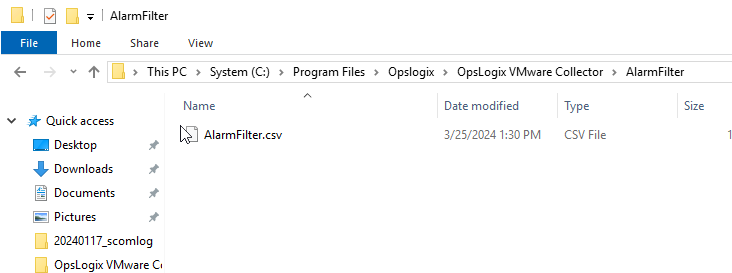
Step 2: Configuring Your Filters
Here’s where the customization begins. Add a new row to the CSV file for each alert filter you wish to set up. These filters work by matching alerts against the criteria you define in four key columns:
- AlarmName: The visible name of the alarm in vCenter.
- EntityType: The category of the entity triggering the alarm, such as
VirtualMachine,HostSystem, etc. - EntityDisplayName: The specific name of the entity, like
HostABCorWindowsServerPROD10. - OverallStatus: The alert status (e.g.,
yellow,red). You can use regular expressions to match multiple statuses.
Note: You can use regular expressions for matching rules. For instance, to exclude alerts with either yellow or red statuses, use the pattern (yellow|red).
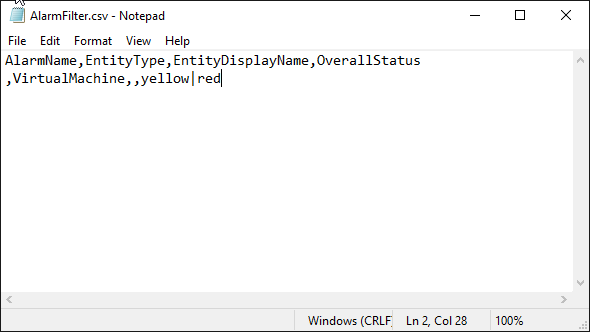
Step 3: Copy the filter file to all the collectors
Make sure that the AlarmFilter.csv file is present in the C:\Program Files\Opslogix\OpsLogix Collector\AlarmFilter\ location on all servers which run the "Opslogix VMware Collector Service".
Step 4: Restart the collectors
For the changes to take effect, you need to restart the "Opslogix VMware Collector Service" on all servers.
