This section covers the required steps for upgrading a Windows agent to the latest Update Rollup version.
The current patch level of an agent can be checked in the Operations Manager Console under Administration -> Operations Manager Products -> Agent.
- In the Operations Manager Console go to Administration -> Device Management ‑> Pending Management.
- Under Type: Agent Requires Update select the Windows server and in the Tasks pane click Approve.
Note: If the server is not listed in Pending Management, go to Administration -> Device Management ‑> Agent Managed instead and select the server and then click Repair…
- In the Update Agents window verify that Use selected Management Server Action Account is selected (provided that the Action Account has administrative privileges on the Windows server, otherwise select an appropriate Other user account and fill in the login credentials)and then click Update:
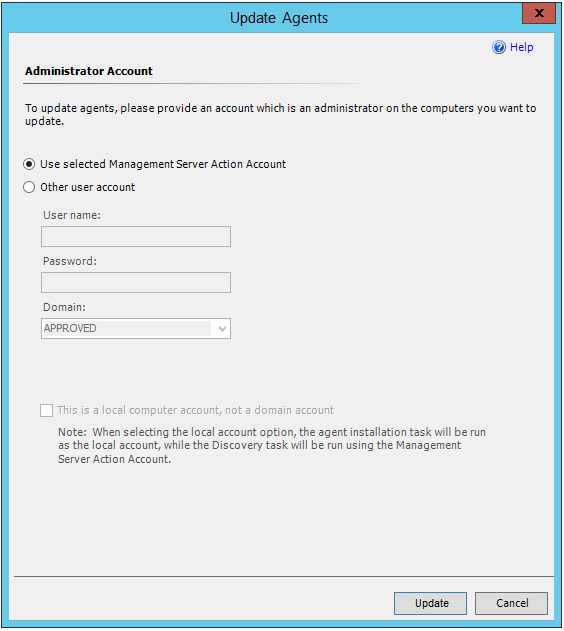
- In the Agent Management Task Status window check that the task has started…
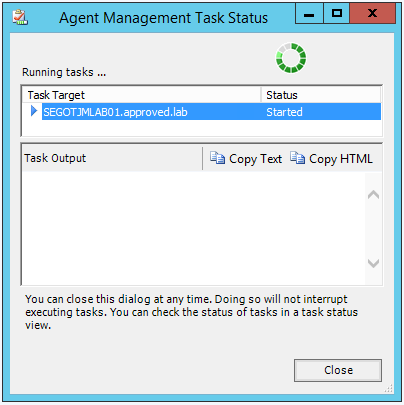
… and after a minute or two the upgrade will be finished: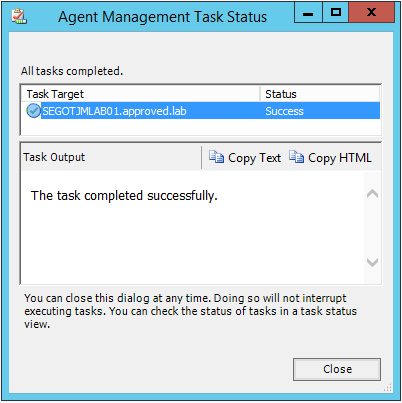
Finally, go to Monitoring -> Operations Manager -> Agent Details -> Agents By Version and verify that the Windows server now has the latest update installed.
