You receive a "OpsLogix Oracle license is not valid" SCOM alert or you see Operationsmanager eventlog events containing a 403 or 404 error message description. When you have reached the license expiration date or you you need to update your license.
How to update your license:
First open the "OpsLogix Licensing Dashboard" and check if the license is still valid. Check the expiration date and number of devices. For the Oracle MP the number of devices represent the licensed Instance count.
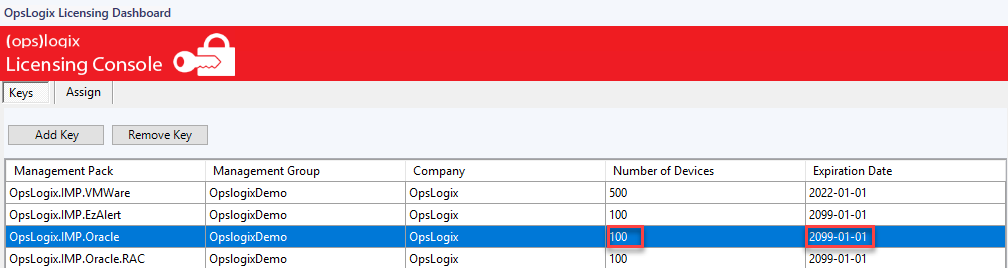
If the expiration date of the license has been reached please contact sales at OpsLogix to obtain a valid license key.
When you have received a new license key, open the "OpsLogix Licensing Dashboard" and click "Add key" paste the license key hash into the input box and click "Import License(s)". (You do not need to remove the old key) The import of the new license could take some time depending on how busy the SCOM management group is.
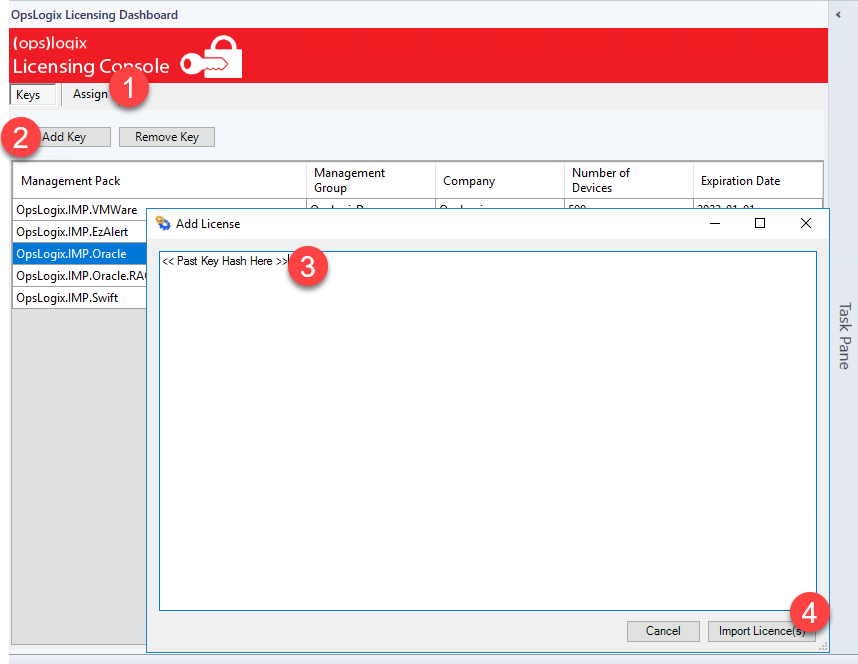
After the license has been imported, open the "assign" tab and select "OpsLogix.IMP.Oracle" from the drop down box. Next check if all displayed instances below are selected and click update. See steps below.

The final step is to refresh the license socket assignments.
Open the "Opslogix Oracle Configuration Dashboard" and click the "Assign" tab. Next click "Refresh" and wait until the host list is displayed. Next deselect and re-select 1 host from the list, this will cause the "Update" button to become enabled, now click "Update". See steps below.
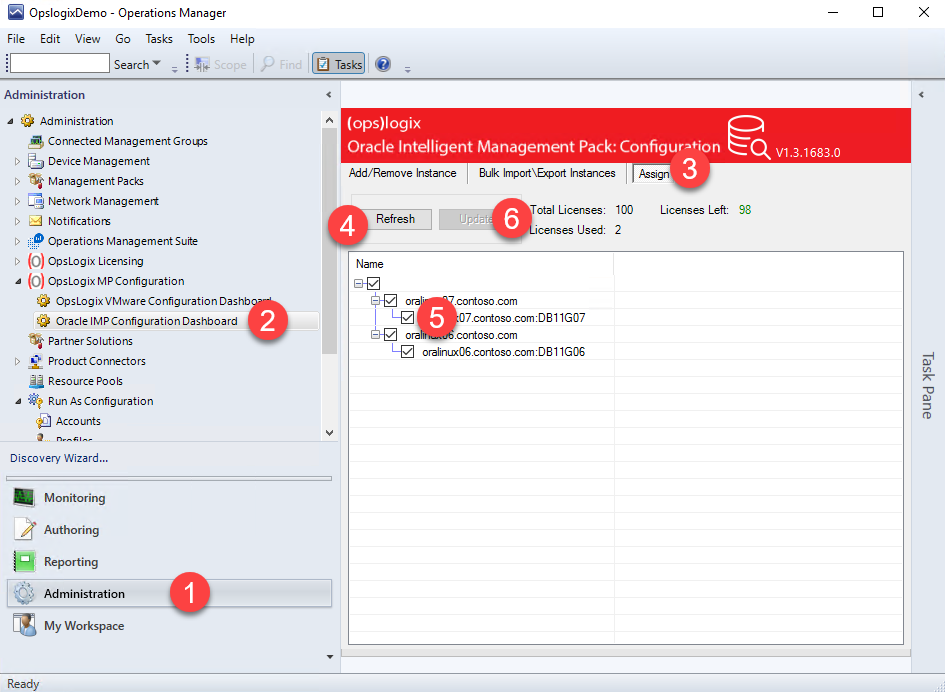
You have now successfully updated your OpsLogix Oracle management pack license. After 24 hours the SCOM license check alert will close. If you would like to force the monitor to reset, you can do a recalculate on the monitor "OpsLogix Oracle and check if the license is still valid".
In some cases it could be that all you Oracle targets are undiscovered due to the expired license. After you have successfully updated the license please restart the SCOM agent to trigger the Oracle rediscovery.
If you have followed the steps above and the license alert is still active, please contact support using the contact form or direct mail.
