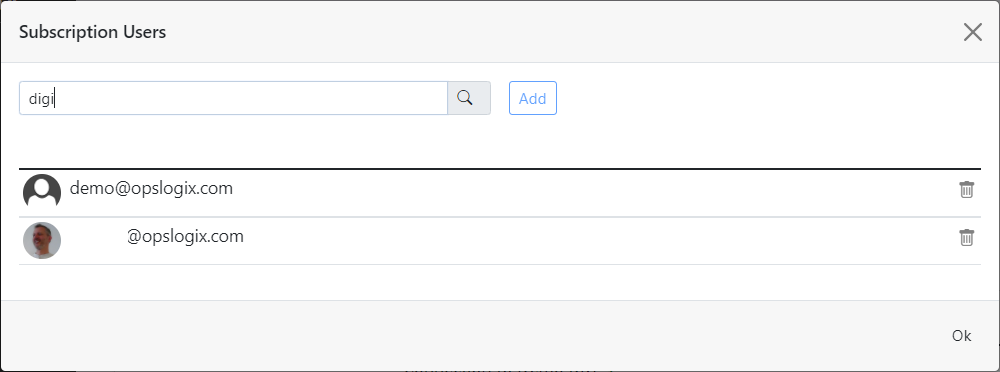This article will show you how to create a Subscription for the Teams connector for SCOM
1. In the context of the Teams Connector for SCOM, Subscriptions are used to allow different groups of Teams users to subscribe to different groups of SCOM alerts defined by the SCOM administrator.
Click the Add button on the Subscriptions page. Note: a Subscription can only be added if a connection has already been added.
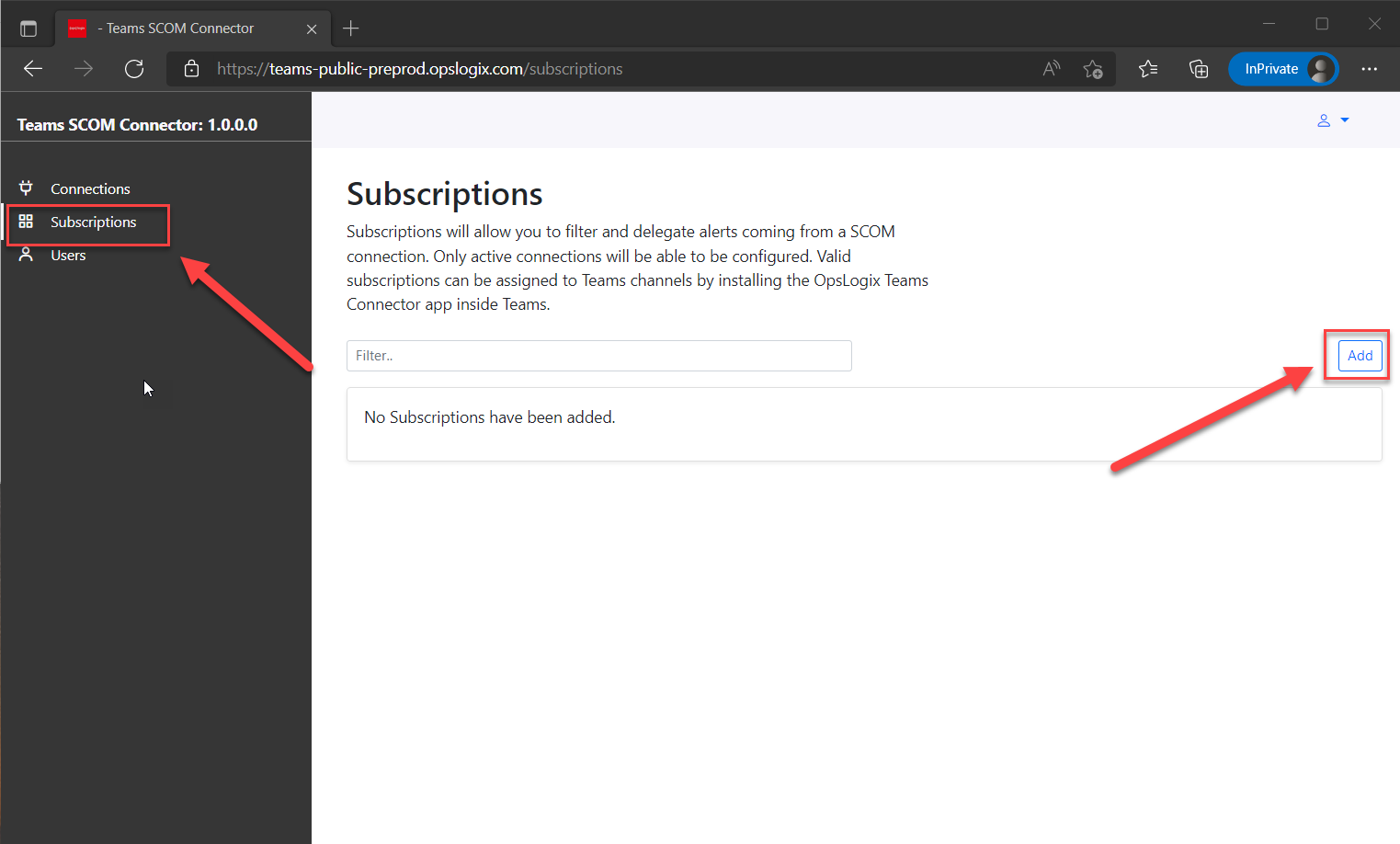
In the subscription popup modal you can setup a new Subscription. In the Name field give the subscription a logical name, in the example we have used "All new alerts".
From the Connection dropdown, select the connection for which you would like to create the Subscription.
You can filter the alerts you wish to receive by selecting a SCOM group in conjunction with specific alert criteria. If you leave the filter dropdown blank, no SCOM group will be used and the alert criteria you provide will be used to filter all alerts. In the example below all alerts with a resolution status "New" will be picked up by the connector. To learn more about alert criteria and how to define filters follow this Alert Criteria Expression Syntax link.
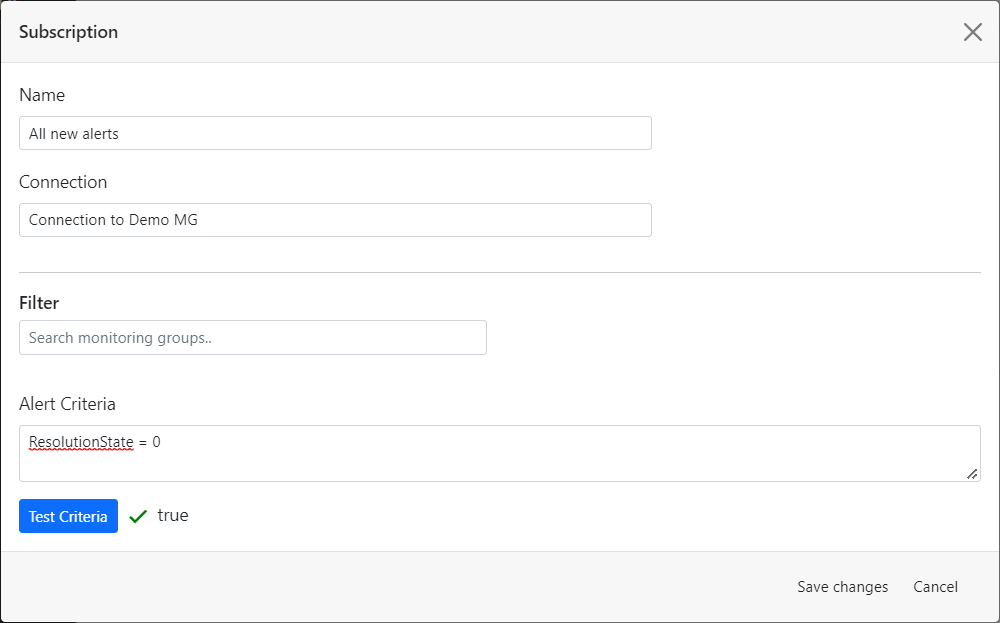
2. To finalize the Subscriptions, you need to add the users which are allowed to use the subscription in Teams. On the Subscription page click the users icon on the Subscription.
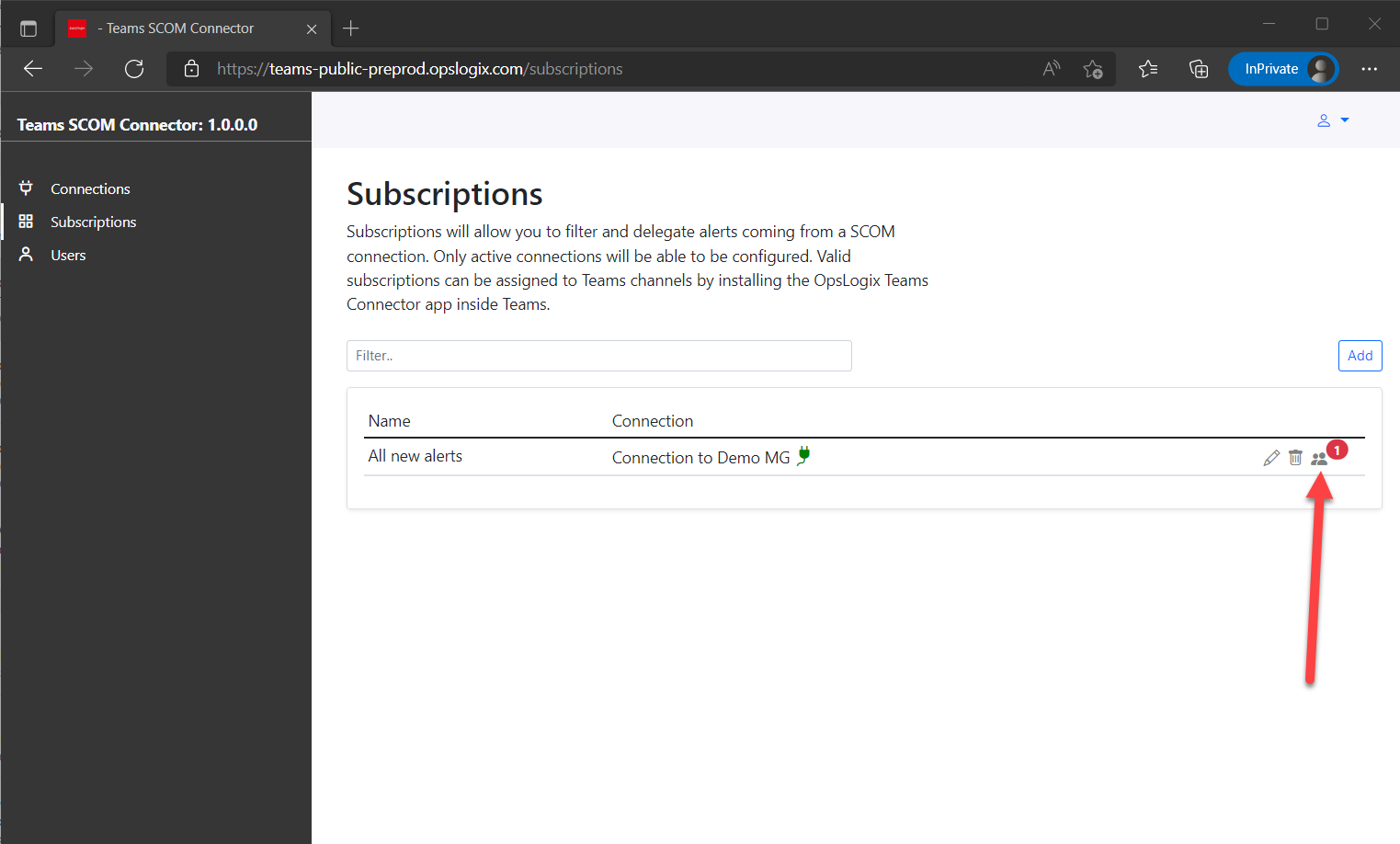
A dialog will appear in which you can add users from your directory by typing their name in the search box and clicking the add button.