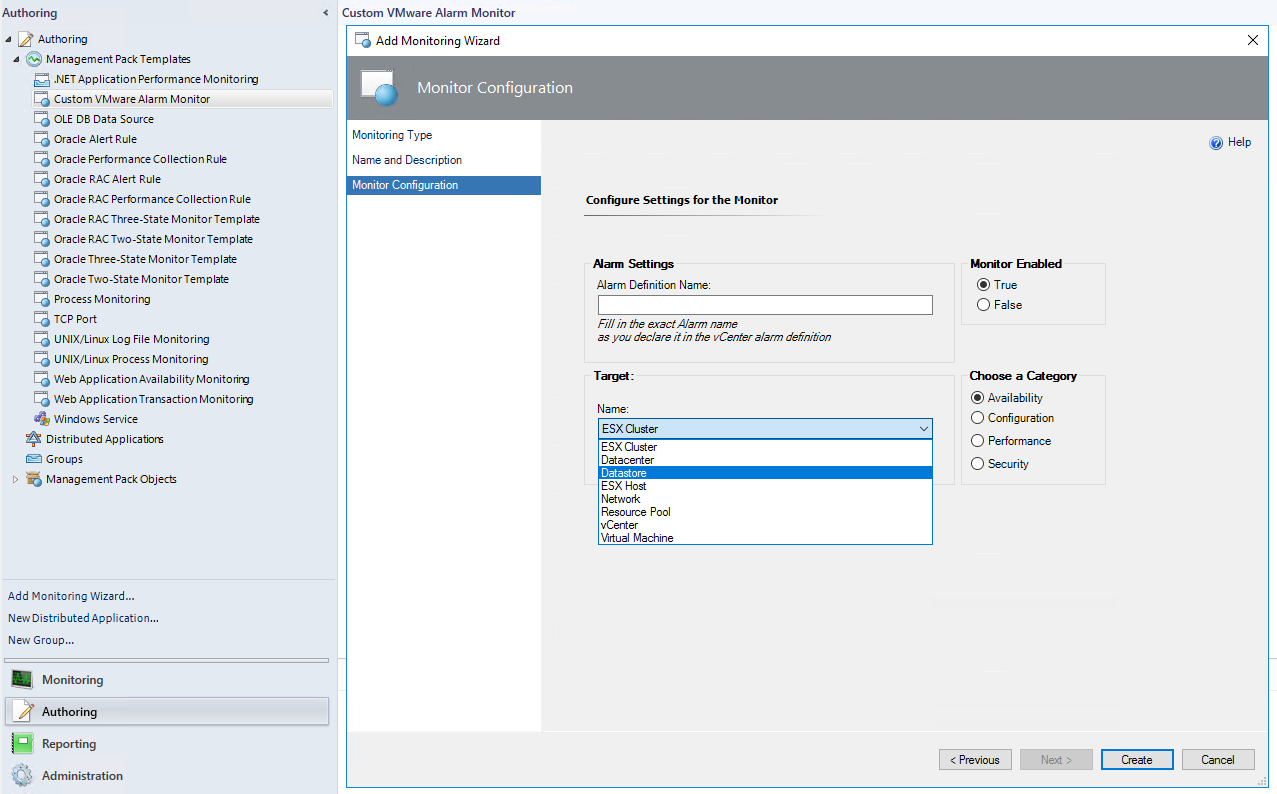This article discusses which VMware Management Pack mpb files to import for the best monitoring experience.
Like most SCOM Management Packs the OpsLogix VMware Management Pack is made up out of multiple mpb (Management Pack Bundle) files. Each mpb file contains general or specific monitoring functionality. Some of the specific monitoring functionality might not be required by your organization, so before importing all the mpb files into your SCOM environment, it might be beneficial to explore which mpb files you would like to explore.
There are eight mpb files which make up the core functionality of the VMware Management Pack and if these are not imported, the Management Pack will not function correctly, these mpb files are:
- OpsLogix.BaseLibrary.mp
- OpsLogix IMP - Licensing Dashboard v2.3.2.24.mpb
- OpsLogix IMP - Licensing Monitoring Management Pack.mpb
- OpsLogix IMP - VMware Base Management Pack.mpb
- OpsLogix IMP - VMware Collector Management Pack.mpb
- OpsLogix IMP - VMware Configuration Dashboard Management Pack.mpb
- OpsLogix IMP - VMware Monitoring Groups Management Pack.mpb
- OpsLogix IMP - VMware Monitoring Management Pack.mpb
There are also seven optional mpb files which you can import to enhance the monitoring experience from the core functionality, these are the the mpb files listed below. Each file will be described separately in the sections below.
- OpsLogix IMP - Generic Reports Management Pack.mpb
- OpsLogix IMP - VMware Reporting Management Pack.mpb
- OpsLogix IMP - VMware Capacity Analysis Management Pack.mpb
- OpsLogix IMP - VMware Dashboards Management Pack.mpb
- OpsLogix IMP - VMware Guest Monitoring Management Pack.mpb
- OpsLogix IMP - VMware Hardware Management Pack.mpb
- OpsLogix IMP - VMware Templates Management Pack.mpb
Adding reports for the VMware Management Pack:
If you would like to use linked reports or report in the reporting section of the Operations Console you should import:
- OpsLogix IMP - Generic Reports Management Pack.mpb
- OpsLogix IMP - VMware Reporting Management Pack.mpb
After importingthe mpb files above you will find that in the "Reporting" section of the Operations Console a folder is added with "OpsLogix IMP - VMware Reports":
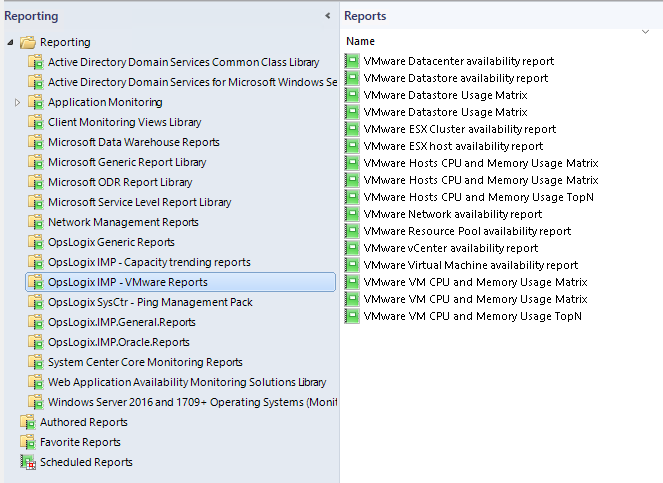
Adding capacity analysis monitors and rules:
If you would like to receive alerts on ESX cluster (over)commitment, you should import:
- OpsLogix IMP - VMware Capacity Analysis Management Pack.mpb
This mpb file will add (over)commitment monitors to the "Configuration" section of the "Health Explorer" which will alert you when your ESX cluster has a (potential) over commitment issue.
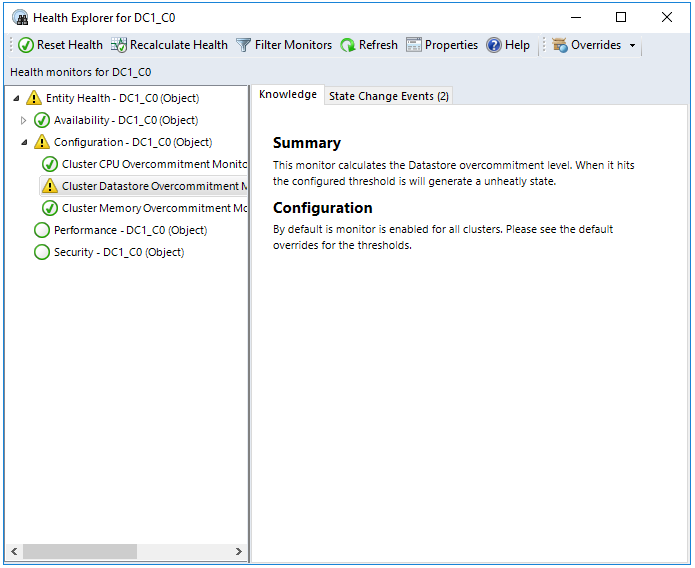
Adding overview dashboards:
If you often use the Operations Console and would like to be able to view summarized information that the VMware Management Pack generates, you should import:
- OpsLogix IMP - VMware Dashboards Management Pack.mpb
This mpb file contains five dashboards that display summarized information on:
- Cluster Commitment
- Datastore Capacity
- Datastore Performance
- ESX Host Performance
- VM Performance
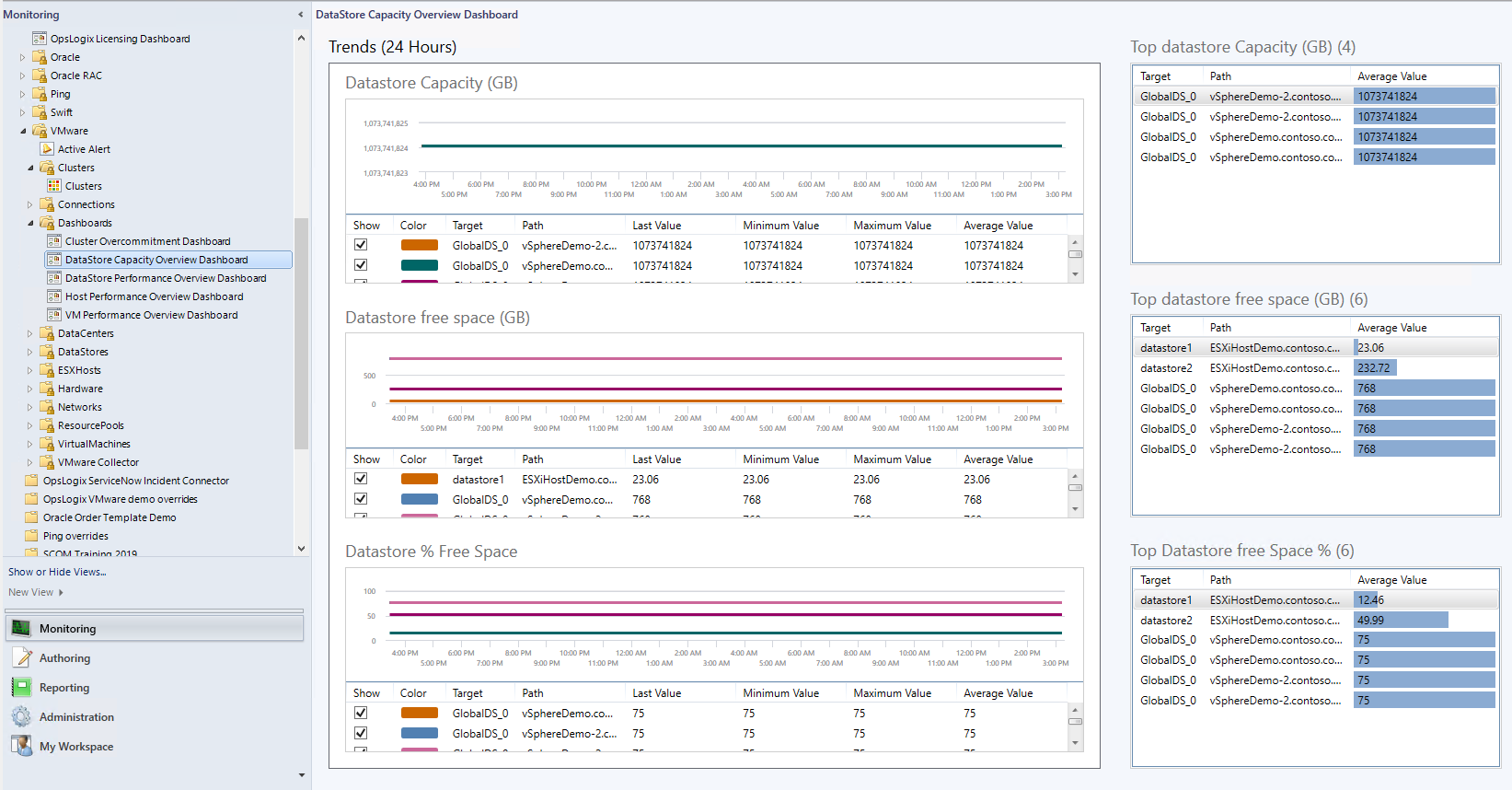
Monitoring your VMware Guest OS:
If you are interested in the Guest OS State import the mpb file:
- OpsLogix IMP - VMware Guest Monitoring Management Pack.mpb
By importing this mpb you will receive information on the Guest OS State, OS Disk State and Performance metrics. Please note that if you are monitoring a large amount of VM, importing this mpb might have a considerable performance impact on your SCOM environment.
After importing the mpb you will still need to enable the rules and monitors by setting an (enable) override on the rules and monitors listed below:
- VM Guest Disk free space (MB) monitoring
- VMware Guest OS state monitoring
- VM alert when Guest Disk FreeSpace % is below threshold
- VM Collect Guest Disk Capacity in MB
- VM Collect Guest Disk FreeSpace in MB
- VM Collect Guest Disk FreeSpace in %
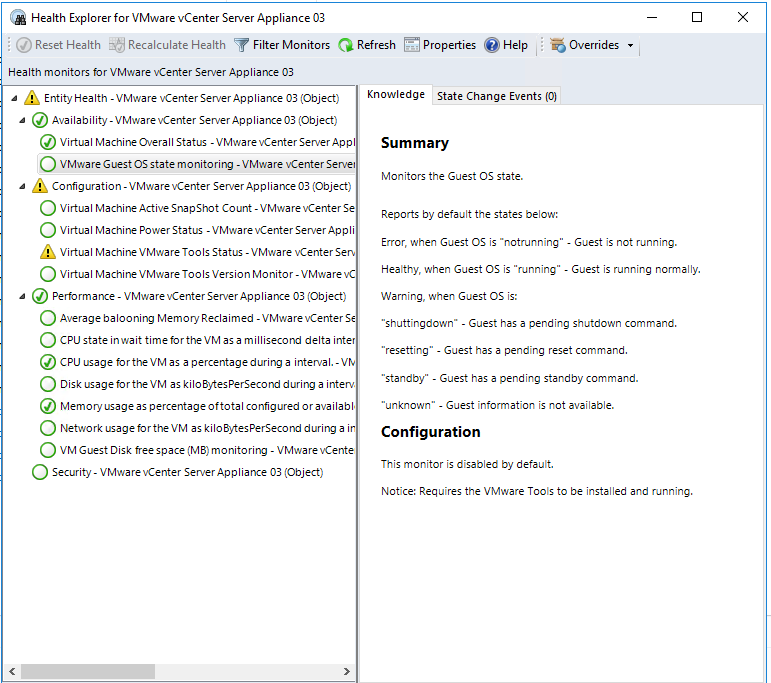
Monitoring the hardware of your ESX environment:
If you would like to monitor the hardware on which you are running your VMware environment, you can do so by importing:
- OpsLogix IMP - VMware Hardware Management Pack.mpb
Please note that you need to have the correct Custom ESX image installed on your hardware to expose all the metrics for monitoring the hardware you are using.
Importing this mpb can have a severe impact on the performance of your SCOM environment depending on the number of ESX hosts you are monitoring. Please make sure that your SCOM environment has sufficient capacity to absorb the additional performance impact before importing this mpb into your production environment.
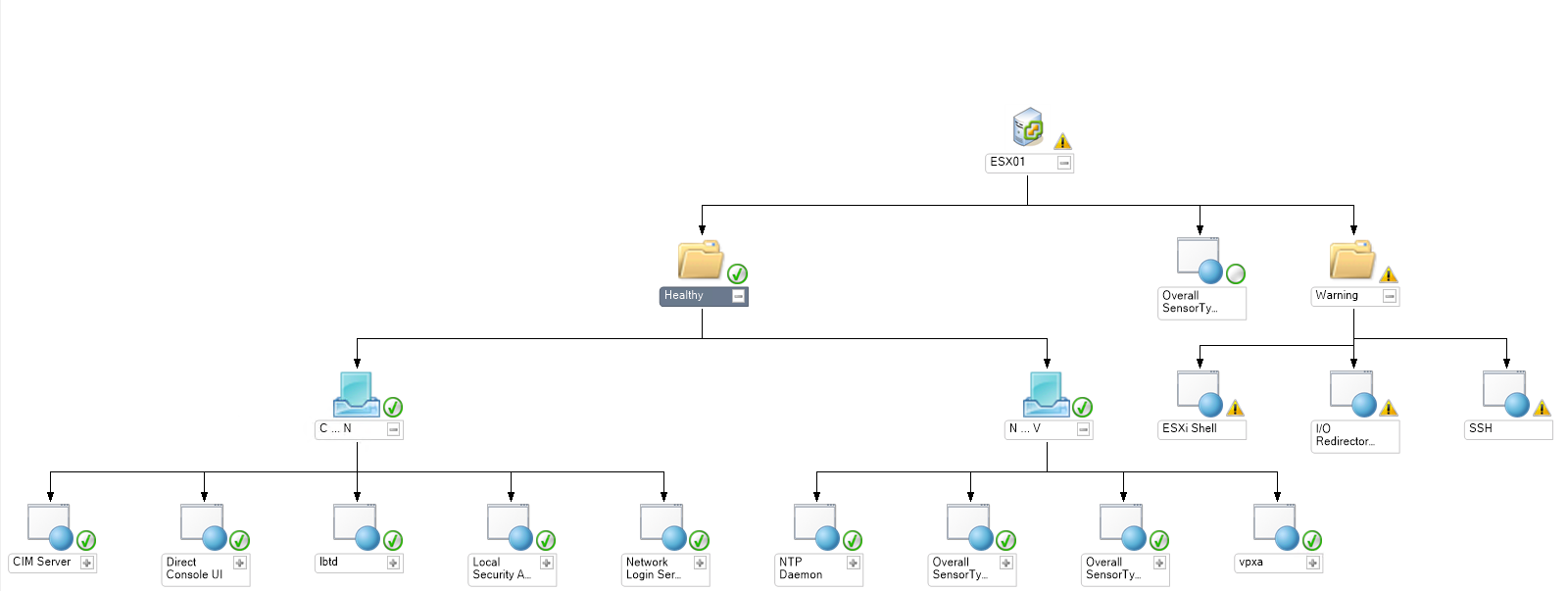
Adding custom alarm monitoring:
You can create monitors for custom alarms in vCenter by using authoring templates when you have imported:
- OpsLogix IMP - VMware Templates Management Pack.mpb
please use caution when using the template. Targeting the template against a ESX host or Virtual Machine might have a severe performance impact on your SCOM environment, depending on the number of ESX Host or VM's you are monitoring.