This Knowledge Base article shows you how to create a ServiceNow user account for the SCOM ServiceNow Incident Connector.
This article will show you how to create a user account in ServiceNow which has sufficient permissions to be used for the OpsLogix SCOM ServiceNow Incident Connector. In order to create the user account you need to login to ServiceNow with an account which has sufficient permissions to create accounts and assign roles to this account.
To create the account, follow the steps listed below:
- Browse to your ServiceNow instance and login.
- Once you have logged in browse to the User Administration section and click Users
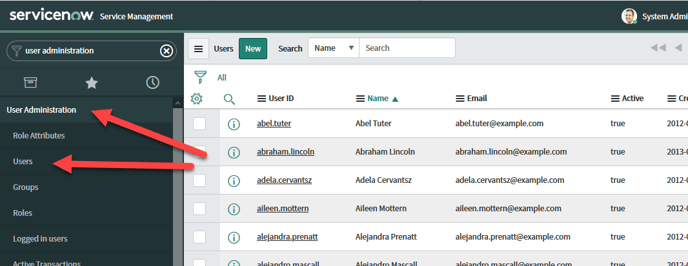
- Click the New button.
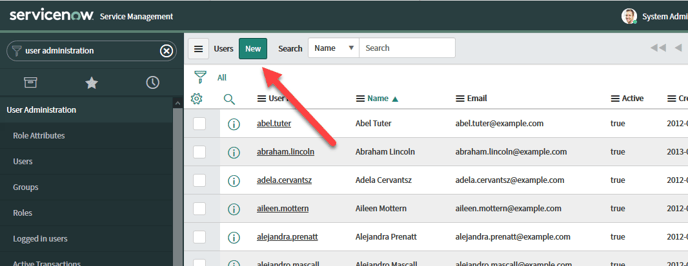
- Give the account a logical user ID such as opslogixconnector and set a string Password. Also set all other properties that you would like to have set and the click the submit button.
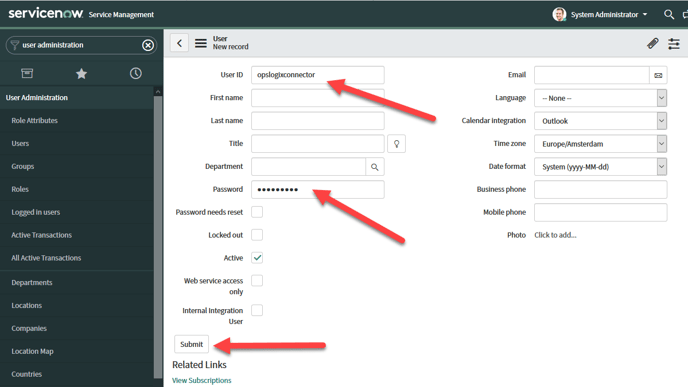
- Open the newly created user again in the User Administration.
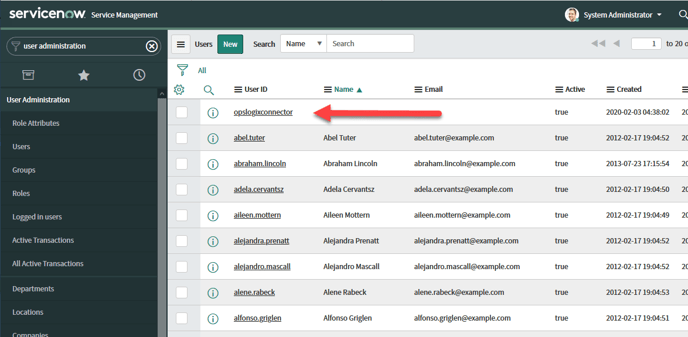
- Select the Roles tab and click the Edit button.
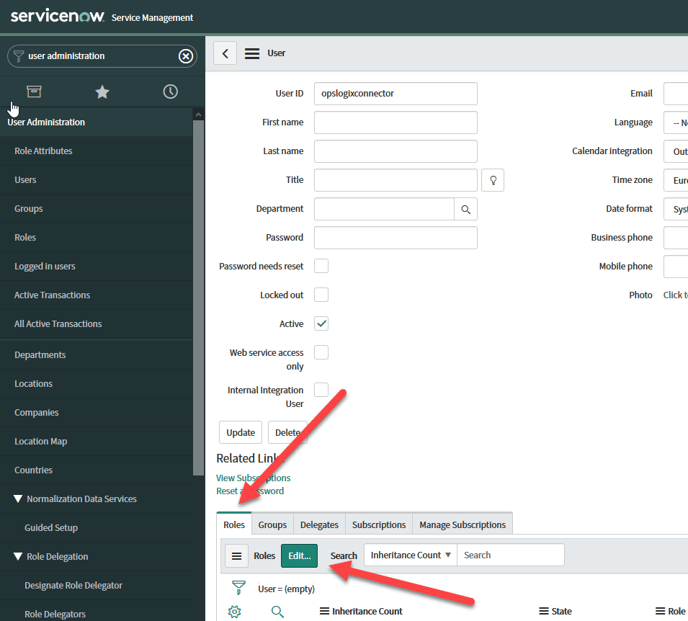
- Enter itil in the search box under Collection, select itil and add it to the Roles List and click the Save button.

- Additionally you will also need to add the personalize_choices and personalize_dictionary Roles to the account as shown below.

- When you reopen the roles list for the user you created you should see the itil, personalize_choices and personalize_dictionary role assigned.

After you completed the steps above you can use this user for configuring the SCOM ServiceNow Incident Connector.
