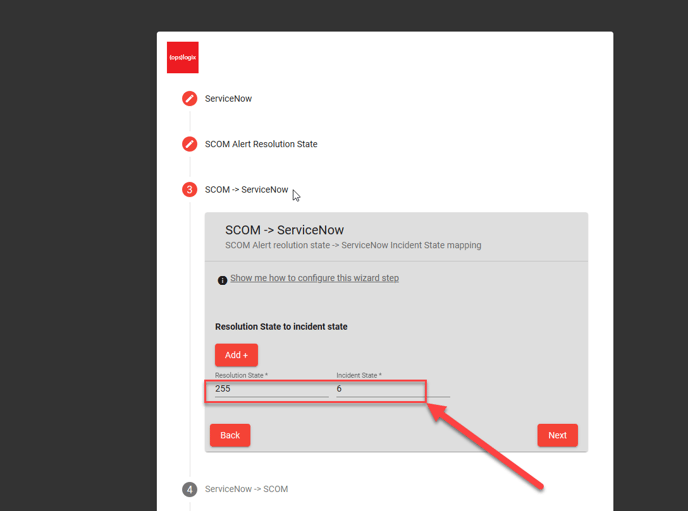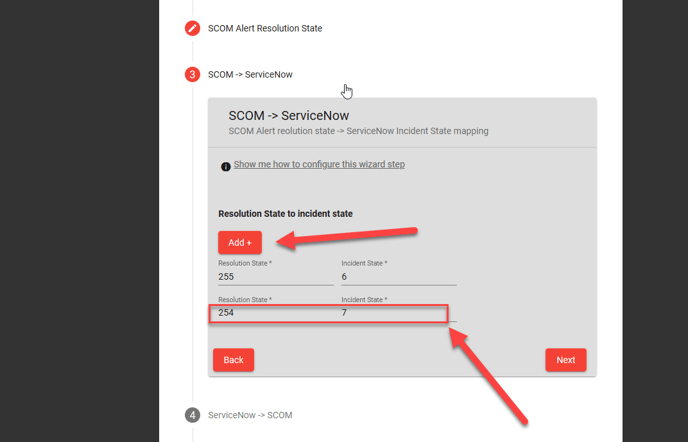This article shows you how to configure the third wizard page of the SCOM ServiceNow Incident Connector.
Step 3 in the SCOM Service Now connector wizard is to set the SCOM to ServiceNow incident state mapping. The SCOM to ServiceNow incident state mapping is used to synchronize the state of a SCOM alert to an existing incident in service now.
Consider the previous wizard step (step 2) where we create ServiceNow incidents from SCOM alerts that are in resolution state 101. Usually when the SCOM alert is closed (resolution state 255) we would like to resolve (ServiceNow incident state 6) the ServiceNow incident. The the SCOM to ServiceNow incident state mapping does just this.
You can add multiple mappings by clicking the Add button. You would add an extra mapping if for example you would like to close a ServiceNow incident (ServiceNow incident state 7) when a SCOM alert has a resolution state of 254 (Or another custom resolution state in SCOM).
For guidance on other wizard steps click one of the links below.
Wizard step 2 - SCOM Alert Resolution State
Wizard step 3 - SCOM -> ServiceNow
Wizard step 4 - ServiceNow -> SCOM
Wizard step 5 - Property Mapping
Wizard step 6 - Business Hours
Wizard step 7 - Done