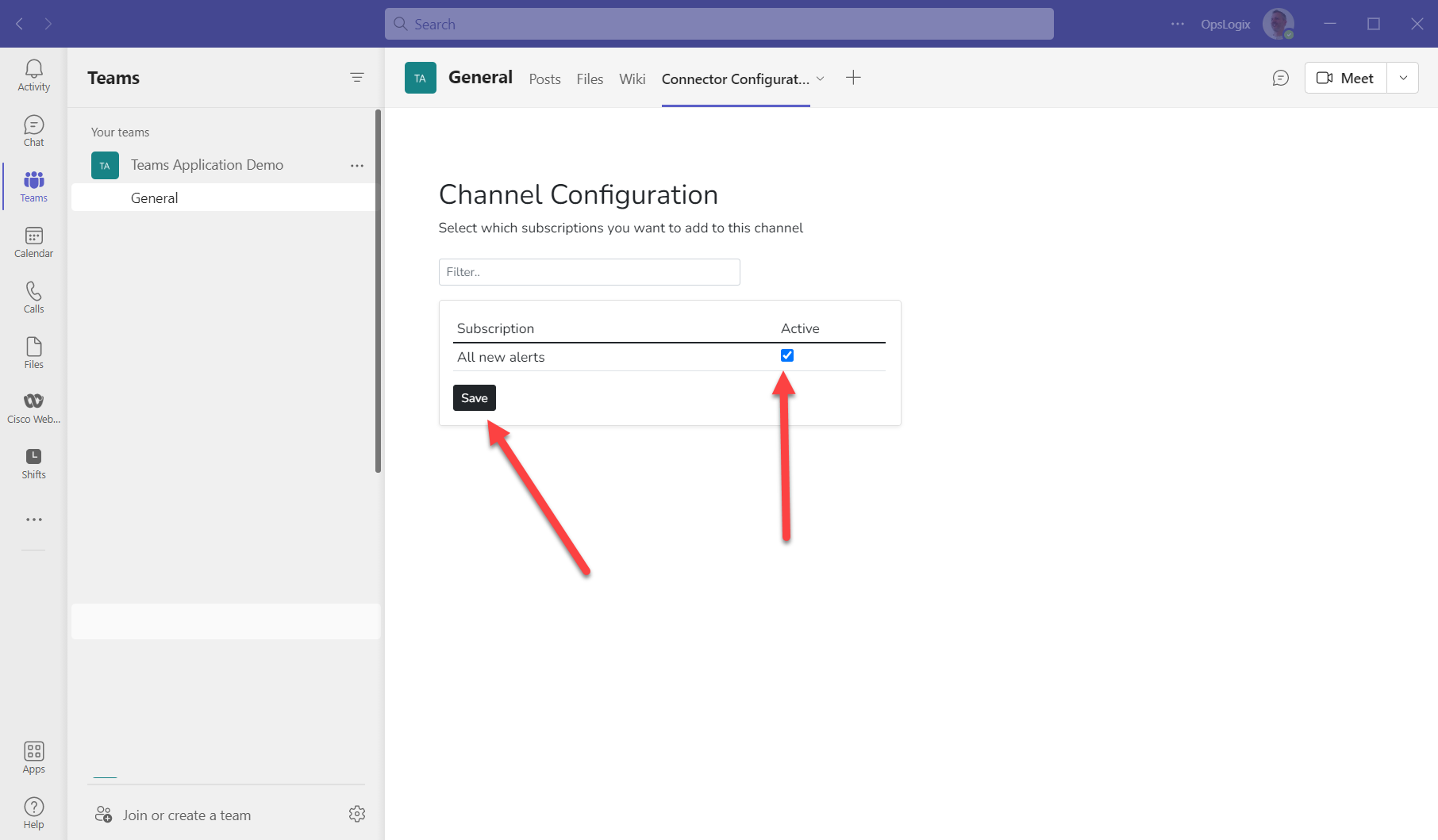This knowledge base article will show you how to add the Teams Connector for SCOM to a Teams Channel in Microsoft Teams
1. Make sure you have sufficient privileges to add an app to Microsoft Teams.
2. Select the Team in which you would like to receive the SCOM alerts. Navigate to "Manage team" select the Apps Tab and then click the "More apps" button.
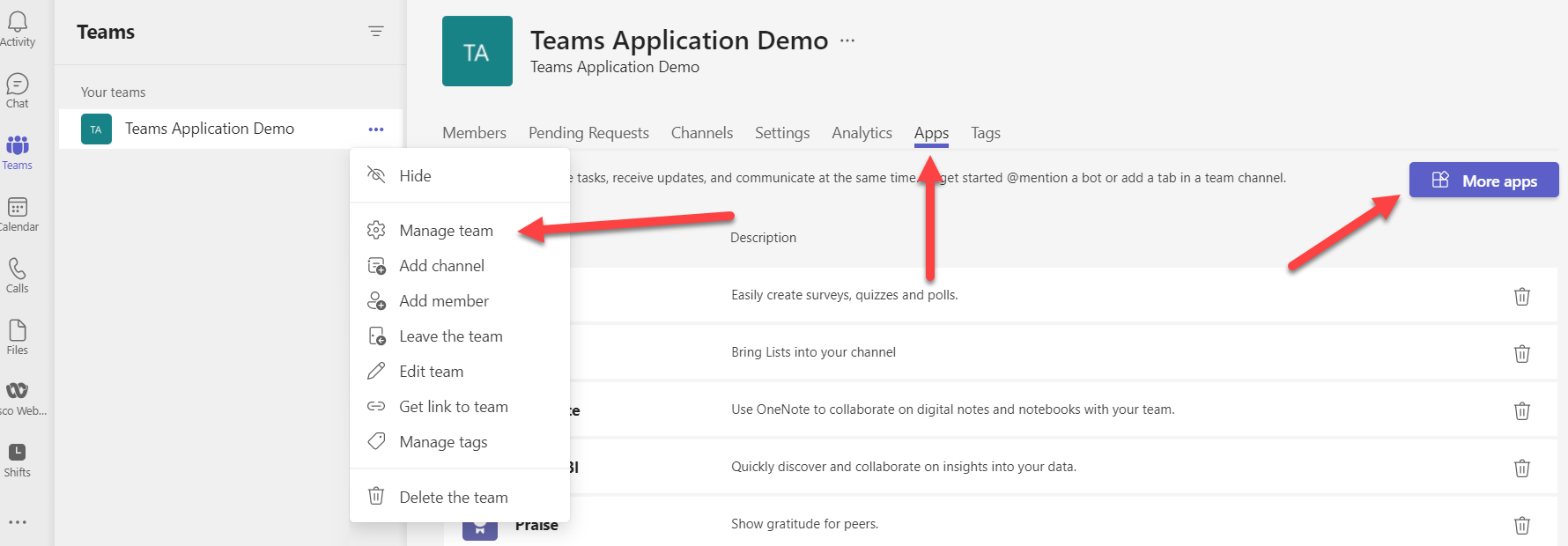
Then click "Manage your apps"
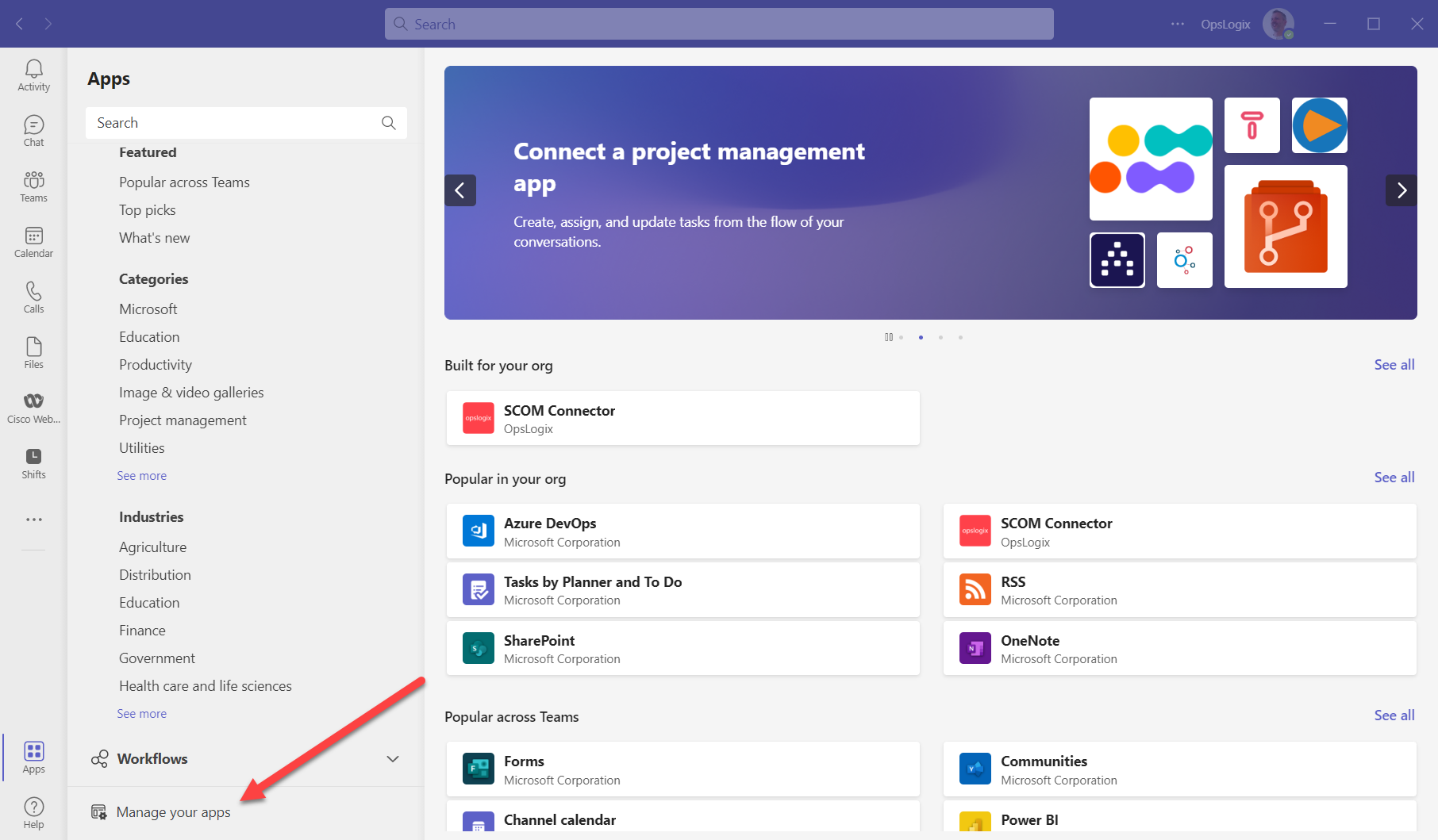
3. On the Apps page, search for "scom connector" and click the "SCOM Connector" app.
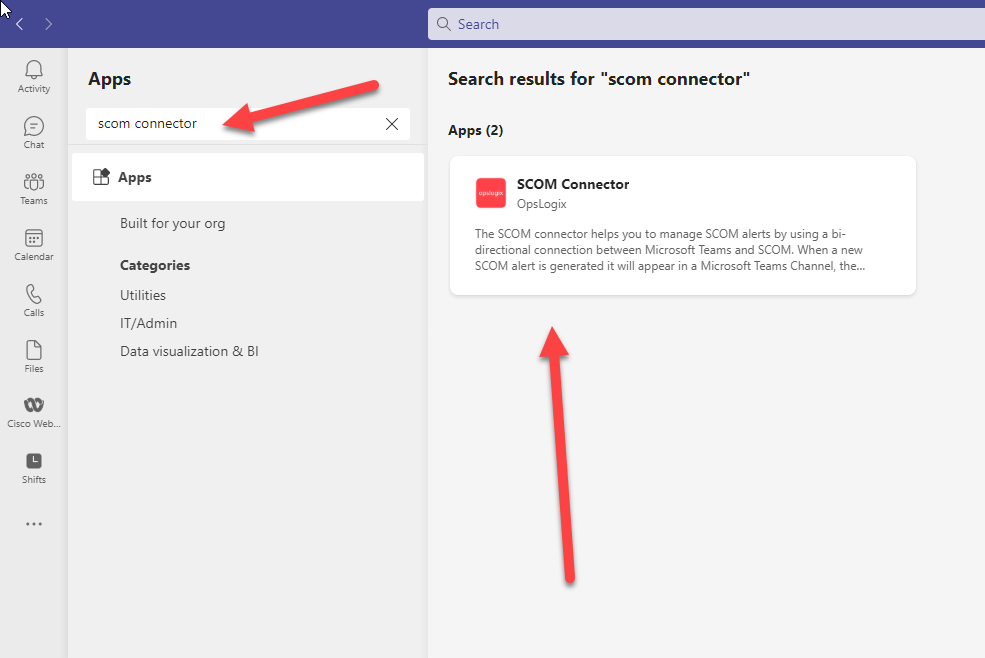
4. Click the "Add to a team" button.
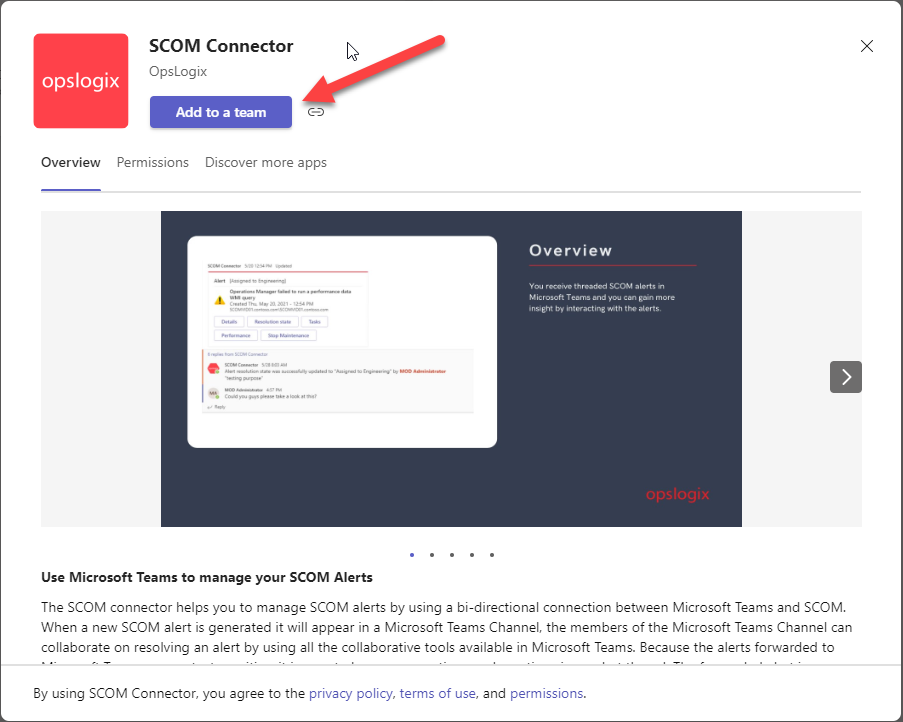
5. Then select the team and channel to which you would like to add the app, and click the "Set up" button.
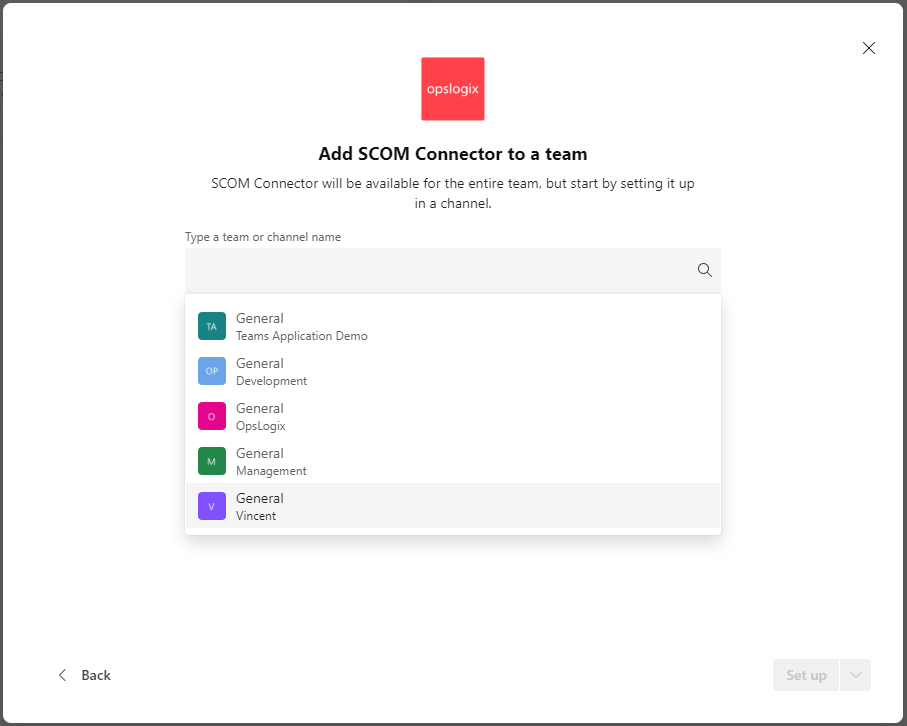
6. Click the "Save" button in the dialog.
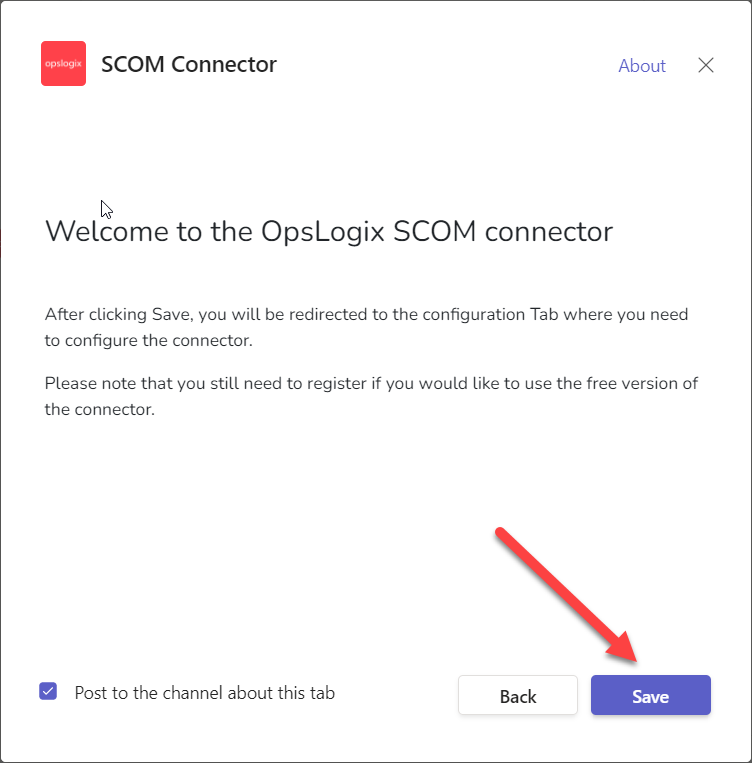
7. In the Connector Configuration page you can choose the subscription which you would like to subscribe to by checking the checkbox and saving your selection.